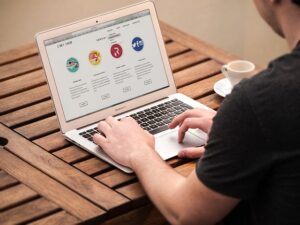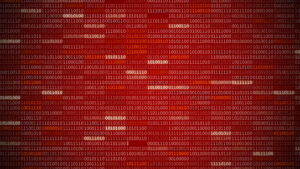How do I load an image into React JS?
10 min read
Have you ever found yourself wondering how to add a picture to your React JS and make it display correctly? How does one make sure the image is correctly formatted and would function with the code? And how can one ensure the loading of the image will not cause unexpected issues or lags in performance?
Loading images into React JS is an important component that many developers struggle with. On the one hand, it is necessary to ensure that images are correctly loaded and displayed as expected. On the other, it is essential to ensure that proper techniques and methods are used to make the process efficient and to optimize its speed. Unfortunately, these two goals often contradict each other. According to recent studies, the most common issue is related to the failed loading of the image due to size or format, as well as inadequate code optimization resulting in performance lags.
In this article, you will learn techniques such as image optimization and size handling, methods of formatting and loading embedded resources, as well as tips and tricks for optimizing performance. These techniques, when used together, will ensure that the image performs as intended on React JS and any other platform or device. With practice and dedication, any developer can become a master in loading images with React JS.

Definitions
The process of loading an image into React JS can be an intimidating and confusing task for non-technical users. Image loading in React JS involves several different aspects and definitions that are important to understand before proceeding with the task. The first step is to map the image in the React JS application using a component — a React JS class or a function that provides a way to represent the image in the application. To load the image into the application, the component needs to contain a valid source attribute, usually a path or a URL to the image file. Additionally, the component must include an HTML img tag with the source attribute in order to display the image.
Once the component is mapped, the image can then be “loaded” into the application. This process is often done using a method called “lazy loading,” which refers to the loading of the image only when it is needed. This allows for the image to be loaded only when the user is on the specific screen of the application, and not before, thus leading to optimization. The image can
A problem-solving guide to loading images in React JS
Knowing What You Need
When it comes to loading an image into React JS, it’s important to know the exact tools you need to make it happen. As far as the process of loading an image into React, there are a few common types of images that can be used. The most prominent image type for loading into React is the .jpg, though support for other formats is included in most installations of React. Additionally, it’s important to understand the basics of HTML and CSS when loading an image since React uses them to display images and other assets.
The Nuts and Bolts
Once you know the type of image you’ll need to use and the basics of HTML and CSS, you can begin the process of loading the image into React. First, you’ll need to make sure the image lives in the same folder as the React file, or in a folder within the main project directory. This will allow you to refer to the image with a relative path, making the job much simpler. After that, you’ll need to create a tag in your HTML file that will link to the desired image. It’s this tag that lets React know where to find the image on load. Finally, you’ll use CSS styling to adjust the size and position of the image to fit your needs.
- Know what type of image you need to use
- Understand HTML and CSS
- Ensure the image lives in the same folder or project directory
- Create a tag in the HTML file to link the desired image
- Use CSS styling to adjust the size and position of the image
Once you’ve completed the steps above, your image should appear in your React file. However, there’s still one more step to complete to ensure the image will appear correctly in every browser. You’ll need to use the React crossorigin attribute which, when set to true, can make sure the image appears in all browsers that support crossorigin images. This attribute should work in most modern browsers and makes sure all images load properly in your project.
With the steps above, you’re now fully equipped to begin loading images into React. By making sure you understand the basics of HTML and CSS and by correctly formatting the tag and styling, you can make the loading process much simpler and ensure your images appear correctly. With the right knowledge, you’ll be able to use React’s capabilities to make beautiful projects with your own images.
Custom Admin Panels
Discovering the benefits of image loading in React JS
The Overlooked Art of Image Loading
Have you ever stopped to consider the importance of loading images correctly in your React applications? It’s usually something we take for granted – an image pops up on a website page, and most people do not think twice about it. But do you ever stop to consider the impact that incorrectly loaded images can have on the user experience?
Thought-provoking question: Does the way you load images in your React applications affect the end user?
The answer to this question is a resounding “yes”. An image can easily be overlooked if it’s not loaded properly. A poorly-loaded image can slow the loading time of a page, bring down the overall performance of your website, or cause visual distortion. All of these issues can be avoided if you take the time to properly optimize the images you’re loading.
Case Studies:The Best Practices of Image Loading in React
The best way to ensure your images load correctly is to use React’s built-in Image component. This component allows you to render an image with a variety of parameters, such as a source, size, and aspect ratio. You can also easily customize the loading behavior of the image and display placeholder content while the image loads.
Furthermore, you can also make use of a content delivery network (CDN) to optimize your images for the web. This will increase performance by offloading image loading to an optimized server. And if you use a CDN, you’ll be able to take advantage of faster loading speeds and more efficient storage options.
Finally, there are a variety of image optimization tools available for React developers to ensure that their images are correctly optimized. These tools can help reduce the size of your images without reducing quality, as well as compress your images for faster loading times.
By properly optimizing your images for your React applications, you can ensure that your images are loading quickly and efficiently. This will improve the overall performance of your website and provide a better experience for the end user.
Optimizing your image loading strategy for React JS
Achieve Prime Performance Of Your Image Loading
Searching for a way to speed up loading images for your React JS app? Finding the perfect image loading optimization strategy is a difficult task. There’s a lot of work that goes into making sure every user experiences the most successful image loading process possible. Do you make sacrifices in the image size and quality to ensure faster loading times? Or do you keep your images top-notch and try to streamline your loading examples?
Unlock Your Image Loading Potential
The key to achieving the desired performance rests in selecting the best combination of image loading tools and methods available. Imagine a situation where the user had a range of options including native loading, image formats, CDN distributions, and more. It’s up to you to find the best combination for faster image loading times while maintaining the highest quality results.
The main problem with incorporating image loading into upcoming React JS projects is that, while newer technologies, tools, and formats exist to enable faster loading times, many of them can also be difficult to integrate. However, if handled correctly, they can do wonders for enhancing both the speed and quality of image loading for your app.
Creative Image Loading Examples
While always considering the user’s experience, it is important to consider the industry standards for image loading. For instance, optimizing your React JS app images’ file size by automatically choosing the best file format. Make use of the latest tools and libraries such as Responsive Image Vets, Squoosh, or Optimizilla to drastically decrease image file sizes. Moreover, another great technique to consider is lazy loading of your images, providing easier access to your app’s content.
An excellent image loading optimization method that works in tandem with native loading is to store all of your images on a CDN. This means that instead of the user downloading all of the images from your server, all of the images can be served from the nearest network location. This enhances user experience and speeds up the image loading process.
Finally, if your React JS project will be used on mobile devices, again, it is important to keep file sizes appropriately down while still utilizing the highest-quality photos possible. Don’t forget that sometimes a picture taken with a mobile device may be grainy or pixelated, so it’s best to avoid them if possible. However, if you must employ them, then be sure to use a tool such as Cloudinary to increase the quality and visibility of the picture.
Understanding how to optimally load your images into React JS is not an easy feat. However, with the right combination of resources, tools, and methods, you can ensure that your images won’t slow down your user experience. After all, no matter how great your app is, it won’t matter if the images take too long to load and ruin the user experience.
Conclusion
Have you ever been curious about how to get an image loaded in React JS? It can seem like a difficult task, but it doesn’t have to be! There are several different ways to get an image loaded in React JS, and this article is here to show you how.
Now that you’ve seen some of the different methods that are available for loading an image in React JS, why not follow our blog to learn even more about the different ways React JS can help you out? You’ll be pleasantly surprised by how powerful this technology can be, and you won’t want to miss out on the latest releases.
Do you have what it takes to master the art of displaying an image in React JS? We encourage you to give it a try and see the amazing results it can bring! And surely, you’ll know the answer to the thought-provoking question –How do I load an image into React JS?
F.A.Q.
Q1: How do I make an image appear in React JS?
A1: To make an image appear in React JS, you need to use the ‘import’ keyword to import it from a file path. Once imported, use the ‘’ tag in your render JSX code to render the image in your React application. You can also use the ‘style’ prop within your ‘
’ tag to edit the appearance of the image, such as sizing and positioning.
Q2: How do I make an image clickable in React JS?
A2: To make an image clickable in React JS, you can wrap the ‘’ tag in a ‘’ element. This will make the image clickable, and you can add a ‘href’ prop to the ‘’ element to make it link to another page or asset. You can also use the ‘onClick’ prop to trigger an event when a user clicks on the image.
Q3: How do I optimize my image for React JS?
A3: When optimizing an image for React JS, you should consider making it as small as possible in terms of file size. This will make your application faster to load and easier to render. Tools like ‘imagemin’ can be used to compress and optimize images for React applications. It’s also a good idea to use the ‘style’ prop to adjust the size and position of the image on the page instead of using an absolute value for the width and height.
Q4: How do I add an alt tag to an image in React JS?
A4: An alt tag is used to provide a text alternative for an image in case it fails to load or is non-accessible for some users. To add an alt tag to an image in React JS, you should use the ‘alt’ prop of the ‘’ tag to provide a short description of the image. This description should be relevant and provide context for the image.
Q5: How do I animate an image in React JS?
A5: To animate an image in React JS, you can use the ‘Animate’ library. This library allows you to create custom animations and transitions using React components. It provides various easing functions to control the speed and duration of the animation, as well as hooks to trigger the animation when a user interacts with the image. It also supports animating properties such as position, size, color, and opacity.